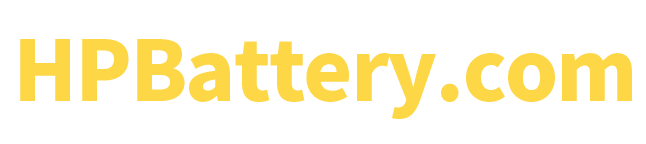In modern life, laptops have become an indispensable part of our work and life. However, battery life issues often trouble many users. This article will explain in detail how to optimize battery usage on HP laptops and provide a variety of methods to extend battery life and make your device last longer.
Understand the battery health status
Check battery health
First, we need to understand the current battery health status. HP laptops usually have built-in battery health detection tools. You can check it by following the steps below:
1. Open HP Support Assistant.
2. Select My Device, and then tap Battery & Power.
3. Run the battery check tool and view the battery health report.
By following these steps, you can clearly know whether your battery needs to be replaced or there is another problem.
Reasonable use of power mode
Choose the right power plan
The Windows operating system provides a variety of power plans, you can choose according to your needs:
1. Balanced mode: Suitable for daily use, it can find a balance between performance and battery life.
2. Power saving mode: suitable for scenarios where you need to extend battery life, such as working outside.
3. High performance mode: suitable for scenarios that require high performance support, but will drain the battery faster.
Customize power settings
Users can also customize the power plan to achieve the best use effect:
1. Open the Control Panel and select Power Options.
2. Click “Change plan settings” and select “Change advanced power settings.”
3. Adjust settings according to personal needs, such as sleep time, display brightness, etc.
Optimize software and system settings
Close unnecessary background programs
Programs running in the background can consume a lot of battery power. You can close unnecessary programs through Task Manager:
1. Press Ctrl+Shift+Esc to open Task Manager.
2. Under the “Processes” tab, review and end unnecessary background processes.
Update drivers and system
Making sure your HP notebook operating system and all drivers are up to date will help improve system efficiency and stability, thereby extending battery life:
1. Update the operating system via Windows Update.
2. Update the driver using HP Support Assistant.
Use energy-saving software
Some third-party software can help you monitor and manage battery usage, such as BatteryCare or BatteryBar. These tools can provide detailed battery usage reports and give optimization suggestions.
Hardware optimization
Adjust screen brightness
The screen is one of the most power-hungry components of a laptop. Lowering the screen brightness appropriately can significantly extend battery life:
1. Use keyboard shortcuts (usually the Fn key plus the screen brightness adjustment key) to adjust the brightness.
2. Manually adjust the brightness via Settings > System > Display.
Turn off unnecessary hardware
Turning off unnecessary hardware devices, such as Wi-Fi, Bluetooth and external devices, can also effectively save battery power:
1. Click the network icon in the lower right corner of the taskbar to disconnect unnecessary wireless connections.
2. Disable unused hardware devices through the Device Manager.
Cleaning and maintaining hardware
Regularly cleaning your laptop’s vents and fans to maintain good heat dissipation will help improve battery efficiency. You can also consider replacing aging batteries to extend battery life.
Reasonable charging method
Avoid overcharging
Although modern batteries have protection mechanisms to prevent overcharging, it is still recommended to disconnect the power source when the battery power approaches 100%.
Use the original charger
Using an original charger ensures that the battery is charged in the best possible way and avoids battery loss due to voltage instability.
Calibrate the battery regularly
Regular battery calibration ensures that the battery management system accurately reflects the true capacity of the battery:
1. Fully discharge the battery until the laptop shuts down automatically.
2. Turn off the laptop and fully charge it to 100%.
3. After charging is complete, restart the notebook.
Other energy-saving tips
Use Airplane Mode
Turning on airplane mode when network connection is not needed can shut down all wireless communication modules and significantly save battery power.
Extend screen off time
By setting a shorter screen off time, you can automatically turn off the screen when not in use to reduce power consumption:
1. Go to Control Panel and select Power Options.
2. Click “Change plan settings” and set the time to “Turn off the display”.
Turn off animations and special effects
Gorgeous animations and special effects will consume additional battery power, which can be turned off by following the steps below:
1. Right-click on the desktop and select “Personalize”.
2. In Settings, select System > About > Advanced system settings.
3. Select “Adjust for best performance” in the Performance settings.
Through the above methods, you can significantly optimize the battery usage of your HP laptop and extend the battery life of the device. At the same time, reasonable battery management and maintenance can also effectively extend the service life of the battery.