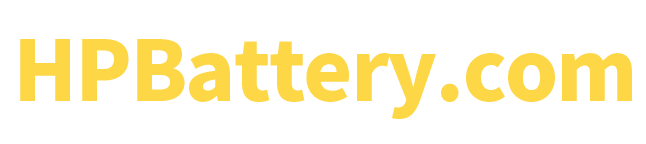HP laptop battery is a key component for its normal operation. When there is a problem with the battery, it will seriously affect the user experience. This article will provide detailed solutions and suggestions for HP laptop battery recovery from a professional perspective.
Identify the problem
First of all, it is necessary to identify the specific manifestations of the battery problem so that targeted measures can be taken. Common problems include:
Battery power is decreasing rapidly
One of the most common issues facing users is that the battery level is decreasing too quickly. However, this is not a single issue, but the result of a combination of factors.
1. Battery aging: Over time, the chemicals inside lithium-ion batteries gradually change, causing their ability to store electricity to decrease. This is like a balloon that is gradually leaking air, and even if you fill it with the same amount of air, it will not be able to maintain its original fullness.
2. Battery damage: External impact, high temperature or humid environment may damage the internal structure of the battery, thus affecting its performance. For example, after a mobile phone falls to the ground, the electrodes inside the battery may deform or break, resulting in the inability to store and release electricity normally.
3. System settings: Some applications or system settings will consume excessive power, such as high-brightness screens, applications running in the background, and frequent use of Bluetooth and GPS. These factors will cause the battery power to drop rapidly, even a new battery is not immune.
Battery will not charge
A battery that won’t charge is another headache that’s often a symptom of a more serious malfunction.
1. Charger failure: The charger is a key component for battery charging. If the charger itself fails, such as interface damage, internal circuit short circuit, etc., it will not be able to provide sufficient current to the battery, resulting in failure to charge.
2. Battery connection problem: The connection wires or contacts between the battery and the motherboard may be loose or oxidized, resulting in the inability of current to flow normally and thus charging failure.
3. Motherboard failure: The motherboard is the central component that controls battery charging. If the motherboard fails, such as the charging circuit is damaged, it will not be able to send a charging signal to the battery, resulting in a failure to charge.
The battery light flashes or displays an error message
A blinking battery light or error message is usually a warning from the system that there is a problem with the battery.
1. Battery hardware problem: These prompts may indicate that there is an internal fault in the battery, such as a short circuit, overheating, or decreased capacity.
2. System Error: In some cases, these prompts may be caused by system software failure, such as battery ata reading errors or incompatible software versions.
Diagnosis and troubleshooting
For the above possible reasons, we can take the following steps to troubleshoot and solve them:
1. Check the battery status
Use a multimeter to measure the battery voltage. Normally, the battery voltage should be between 10.5V and 12.6V. If the voltage is too low or cannot be measured, the battery may be faulty.
Connect the battery to another device, such as a charger or computer, to see if it charges properly. If it does not charge, the battery may be faulty.
Try replacing the battery with a new one to see if that solves the problem.
2. Check the battery connection
Open the back cover of the laptop and check if the battery connector is firmly connected.
Gently unplug and reinsert the battery connector to ensure a good connection.
Inspect the battery connector for damage or looseness.
3. Check BIOS settings
Enter the BIOS setup interface and check whether the power management settings are correct.
Make sure the battery option is set to Enabled or Auto.
Try restoring the BIOS settings to defaults and restarting the notebook.
4. Check for operating system errors
Try reinstalling the operating system to make sure the power management driver is working properly.
Update the power management driver and make sure the driver is compatible with your laptop model.
Try using System Restore to restore to a previous normal state.
5. Check the mainboard for faults
If the above methods cannot solve the problem, it may be a motherboard failure.
It is recommended to send the laptop to a professional repair center for inspection and repair.
http://Kingsener DR02XL Laptop Battery for HP Chromebook 11 G5 Series 859027-1C1 859357-855 HSTNN-IB7M 859027-121 7.7V 43.7Wh
Solution
Battery Issues
Replace the battery: When the diagnostic results show that the battery is aged or damaged, replacing the battery is the first solution. It is recommended to choose original batteries to ensure battery quality and compatibility with the device. Using inferior batteries may cause device performance degradation, shortened battery life, and even safety hazards.
Repair the battery connection: If the diagnostic results show that the battery connection is loose, you need to reconnect or replace the connection cable. Loose connections can cause the device to not charge or power properly, or even cause damage to the device.
System problems
Adjust the power plan: According to the user’s actual usage habits, adjusting the power plan can effectively extend battery life. For example, adjusting the screen brightness, closing unnecessary background programs, reducing system performance, etc. can all reduce the power consumption of the device.
Repair system errors: When the diagnostic results show that there is an error in the system, you can use the system repair tool to repair it, or reinstall the system. System errors can cause the device to run slowly, crash, or have other problems.
The above methods can effectively solve the problem of HP laptop battery returning to normal.
If you want to know more about the battery,please visit https://www.batterymall.com/ or https://www.kingsener.com/.